Insert an Excel worksheet after the first sheet
How to insert a single Excel worksheet after the first sheet using Excel, VBA and Shortcut methods
| 1. Select the first sheet. 2. Click on the New sheet button. |
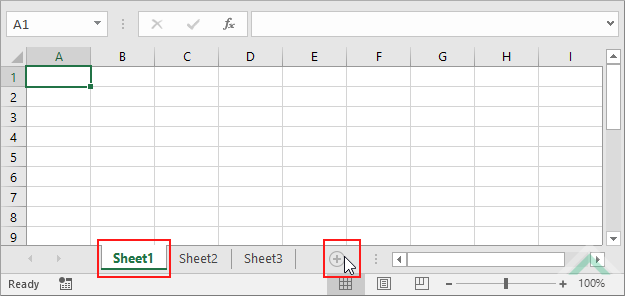 |
METHOD 2. Insert an Excel worksheet after the first sheet using the sheet option
EXCEL
| 1. Right-click on the second sheet. 2. Click Insert. |
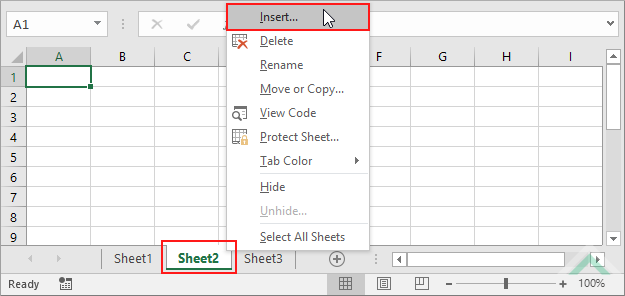 |
| 3. Select Worksheet and click OK. | 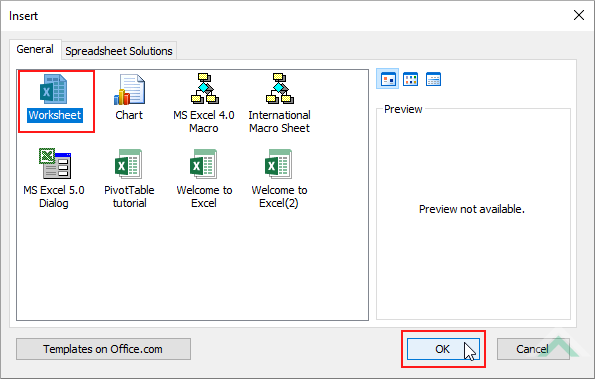 |
METHOD 3. Insert an Excel worksheet after the first sheet using the ribbon option
EXCEL
| 1. Select the second sheet. | 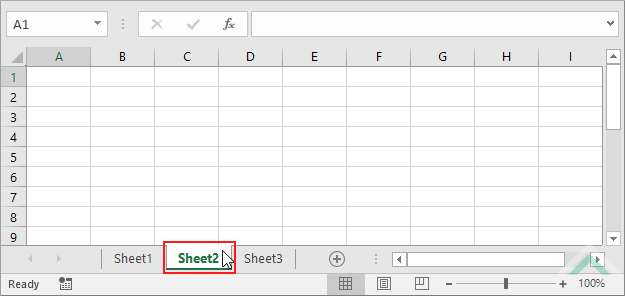 |
| 2. Select the Home tab. |  |
| 3. Click Insert in the Cells group. 4. Click Insert Sheet. |
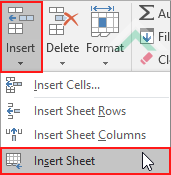 |
Worksheets.Add After:=Sheets(1)
End Sub
Note 1: The 1 in Sheets(1) represents the first sheet in the workbook.
METHOD 2. Insert an Excel worksheet after the first worksheet using VBA
VBA
Worksheets.Add After:=Worksheets(1)
End Sub
Minimum Number of Worksheets: The workbook has at least one worksheet.
Note 1: The 1 in Worksheets(1) represents the first worksheet in the workbook.
METHOD 3. Insert an Excel worksheet after the first chart sheet using VBA
VBA
Worksheets.Add After:=Charts(1)
End Sub
Minimum Number of Chart Sheets: The workbook has at least one chart sheet.
Note 1: The 1 in Charts(1) represents the first chart sheet in the workbook.
This shortcut will insert a new worksheet in front of an active sheet. Therefore, to insert a worksheet after the first sheet using this shortcut you will need to have the second sheet selected when actioning this shortcut.
This tutorial explains and provides step by step instructions on how to insert a single worksheet after the first sheet using Excel, VBA and Shortcut methods.
Excel Methods: Using Excel you can insert a new worksheet after the first sheet with the New sheet button, a sheet option or a ribbon option.
The New sheet button will insert a worksheet after an active sheet, therefore, to insert a worksheet after the first sheet we would need to select the first sheet in the workbook and then click on the New sheet button. This is shown in Method 1 where we have selected the first sheet (Sheet1) and clicked on the New sheet button.
The sheet and ribbon options will both insert a worksheet before an active sheet. Therefore, to insert a worksheet after the first sheet we would need to select the second sheet in the workbook and then use either the sheet or ribbon option to insert a worksheet. This is shown in Methods 2 and 3 where we have selected the second sheet (Sheet2) and used the sheet and ribbon options, respectively.
VBA Methods: Using VBA you can insert a new worksheet after the first sheet, worksheet or chart sheet by referencing to a Sheets, Worksheets or Charts object, respectively. If you intend to insert a worksheet after the first worksheet or a chart sheet you will need to have at least one worksheet or chart sheet, respectively, in a workbook.
Shortcut Method: Using a Shortcut you can instantly insert a new worksheet after the first sheet by selecting the second sheet and actioning the shortcut.
ADDITIONAL NOTES
Note 1: Using the sheet or ribbon option, the new worksheet will be inserted in front of an active sheet.
Note 2: Using the New sheet button, a new worksheet will be inserted in after an active sheet.
| Related Topic | Description | Related Topic and Description |
|---|---|---|
| Insert multiple Excel worksheets | How to insert multiple Excel worksheets at the same time using Excel, VBA and Shortcut methods | |
| Insert an Excel worksheet | How to insert a single Excel worksheet using Excel, VBA and Shortcut methods | |
| Insert an Excel worksheet as the last sheet | How to insert a single Excel worksheet as the last sheet using Excel and VBA methods | |
| Delete an Excel worksheet | How to delete a single Excel worksheet using Excel, VBA and Shortcut methods | |
| Delete multiple Excel worksheets | How to delete multiple Excel worksheets using Excel, VBA and Shortcut methods |
