Insert multiple Excel worksheets
How to insert multiple Excel worksheets at the same time using Excel, VBA and Shortcut methods
| 1. Press and hold the Shift key and select the number of sheets that you want to insert. Note: in this example we are inserting three new worksheets and therefore have selected three sheets. |
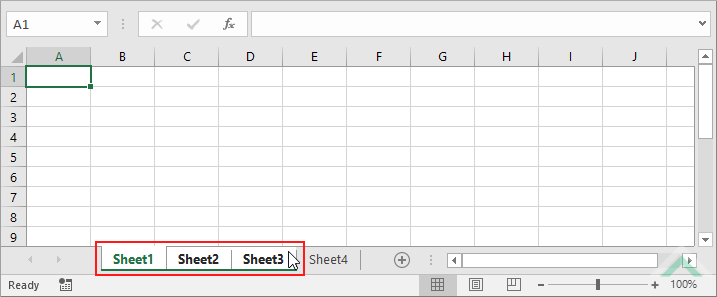 |
| 2. Right-click on any of the selected sheets. 3. Click Insert. Note: the new worksheets will be inserted in front of the sheet that you have right-clicked on. In this example the three new worksheets will be inserted in front of Sheet3, given we have right-clicked on Sheet3. |
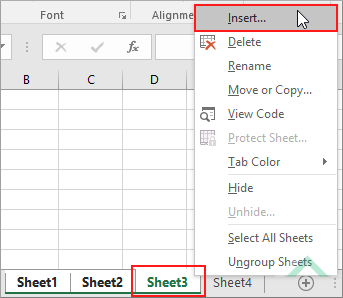 |
| 4. Select Worksheet and click OK. | 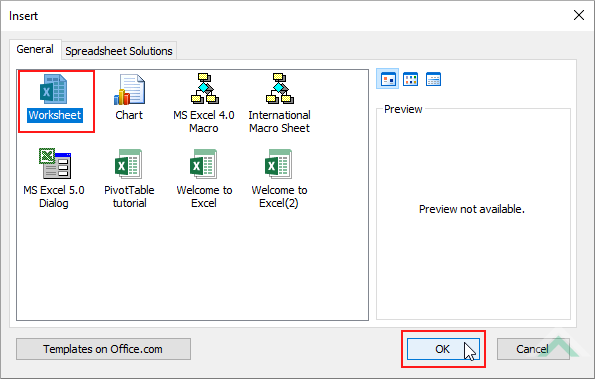 |
METHOD 2. Insert multiple Excel worksheets using the ribbon option
EXCEL
| 1. Press and hold the Shift key and select the number of sheets that you want to insert. Note: in this example we are inserting three new worksheets and therefore have selected three sheets. |
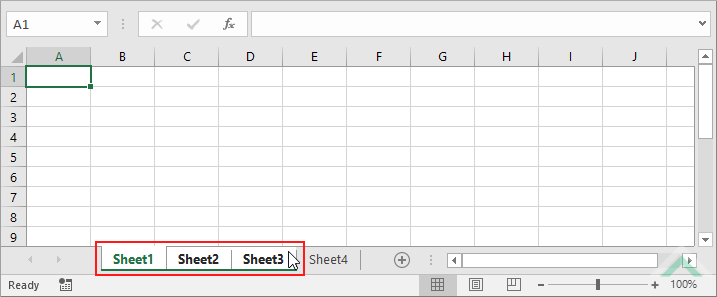 |
| 2. Select the Home tab. |  |
| 3. Click Insert in the Cells group. 4. Click Insert Sheet. Note: the new worksheets will be inserted in front of an active sheet. In this example the three new worksheets will be inserted in front of Sheet1, given that Sheet1 is the active sheet. |
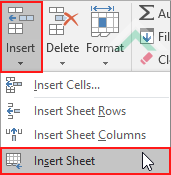 |
Worksheets.Add , Count:=3
End Sub
Number of New Worksheets to Insert: Select the number of new worksheets you want to insert by replacing the Count number. In this example we are inserting three new worksheets and have directly entered into the VBA code the number of new worksheets to be inserted.
Sheet Selection: Select the sheet in front of which you want to insert the new worksheets.
METHOD 2.
Insert multiple Excel worksheets using VBA with a Sheets objectVBA
Sheets.Add , Count:=3
End Sub
Number of New Worksheets to Insert: Select the number of new worksheets you want to insert by replacing the Count number. In this example we are inserting three new worksheets and have directly entered into the VBA code the number of new worksheets to be inserted.
Sheet Selection: Select the sheet in front of which you want to insert the new worksheets.
Dim ws As Worksheet
Worksheets.Add , Count:=ws.Range("A1").Value
End Sub
Worksheet Name: Have a worksheet named Parameters.
Number of New Worksheets to Insert: Have the value that represents the number of new worksheets to be inserted captured in cell ("A1") in the Parameters worksheet. Using this method will allow for a more dynamic way of changing the number of new worksheets to insert.
Number of New Worksheets to Insert: Select the number of new worksheets you want to insert by changing the number in cell ("A1") in the Parameters worksheet. You can also change the cell and worksheet references in the VBA code to any cell and worksheet in the workbook that don't conflict with the VBA code.
Sheet Selection: Select the sheet in front of which you want to insert the new worksheets.
Note 1: The Worksheets.Add component of the VBA code can also be written with a Sheets object (e.g. Sheets.Add), the same as shown in Method 2.
NOTES
To insert multiple worksheets using this shortcut you will need to select the number of new worksheets you want to insert and then action the shortcut. In this example we are inserting three new worksheets, therefore, we need to select three sheets, as per the image in Step 1 of Method 1, and then action the shortcut.
This tutorial explains and provides step by step instructions on how to insert multiple worksheets at the same time using Excel, VBA and Shortcut methods.
Excel Methods: This tutorial provides two Excel methods that can be applied to insert multiple worksheets. The first method uses the sheet option whilst the second method uses the ribbon option. Both of the methods can be accomplished in four steps.
VBA Methods: Using VBA you can insert multiple worksheets at the same time by referencing to a Worksheets or Sheets object. You can select the number of new worksheets to insert by directly entering the number into the VBA code or include reference to a cell that captures the value that represents the number of new worksheets to insert. By referencing to a cell that captures the value that represents the number of new worksheets to insert is a more dynamic approach. This will allow you to change the number in a single cell that represents the number of new worksheets to insert, before running the VBA code. The method that has the number directly entered into the VBA code would require you to change the number in the VBA code every time you want change the number of new worksheets to insert.
Shortcut Method: Using a Shortcut you can insert multiple worksheets in front of an active sheet by selecting the number of worksheets you want to insert and actioning the shortcut.
ADDITIONAL NOTES
Note 1: When the VBA code excludes reference to a specific sheet before or after which to insert new worksheets, new worksheets will be inserted in front of an active sheet.
Note 2: Using the ribbon or sheet option, the new worksheets will be inserted in front of an active sheet.
| Related Topic | Description | Related Topic and Description |
|---|---|---|
| Insert an Excel worksheet | How to insert a single Excel worksheet using Excel, VBA and Shortcut methods | |
| Insert an Excel worksheet as the first sheet | How to insert a single Excel worksheet as the first sheet using Excel, VBA and Shortcut methods | |
| Insert an Excel worksheet as the last sheet | How to insert a single Excel worksheet as the last sheet using Excel and VBA methods | |
| Insert an Excel worksheet after a specific sheet | How to insert a single Excel worksheet after a specific sheet using Excel, VBA and Shortcut methods | |
| Insert an Excel worksheet before a specific sheet | How to insert a single Excel worksheet before a specific sheet using Excel, VBA and Shortcut methods |
