Insert an Excel worksheet
How to insert a single Excel worksheet using Excel, VBA and Shortcut methods
| 1. Click on the New sheet button. Note: a new worksheet will be inserted after an active sheet. In this example the new worksheet will be inserted after Sheet1, given Sheet1 is the active sheet. |
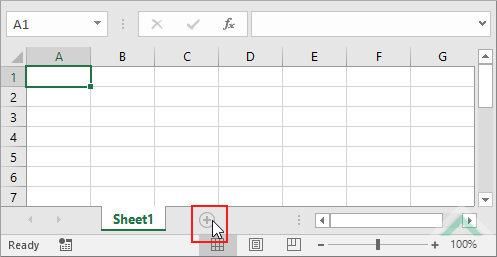 |
METHOD 2. Insert an Excel worksheet using the sheet option
EXCEL
| 1. Right-click on a single sheet. 2. Click Inset. Note: a new worksheet will be inserted in front of a sheet that you have right-clicked on. In this example the new worksheet will be inserted in front of Sheet1, given we have right-clicked on Sheet1. |
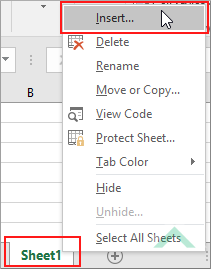 |
| 3. Select Worksheet and click OK. | 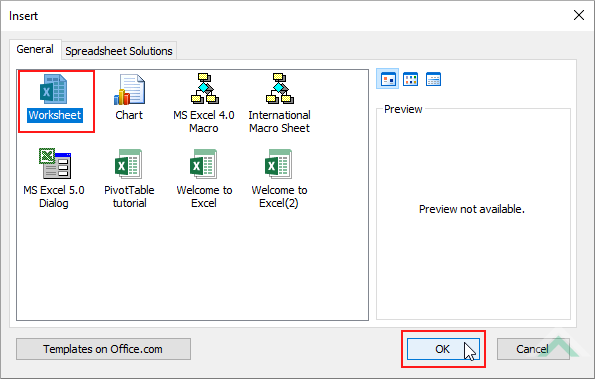 |
METHOD 3. Insert an Excel worksheet using the ribbon option
EXCEL
| 1. Select the Home tab. |  |
| 2. Click Insert in the Cells group. 3. Click Inset Sheet. Note: a new worksheet will be inserted in front of an active sheet. |
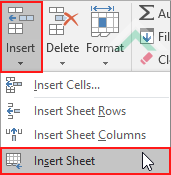 |
Worksheets.Add
End Sub
Sheet Selection: Select the sheet in front of which you want to insert a new worksheet.
METHOD 2. Insert an Excel worksheet using VBA with a Sheets object
VBA
NOTES
The shortcut will insert a new worksheet in front of an active sheet.
This tutorial explains and provides step by step instructions on how to insert a single worksheet using Excel, VBA and Shortcut methods.
Excel Methods: Using Excel you can insert a new worksheet with the New sheet button, a ribbon option or a sheet option.
VBA Methods: Using VBA you can insert a new worksheet by referencing to a Worksheets or Sheets object.
Shortcut Method: Using a Shortcut you can instantly insert a new worksheet in front of an active sheet.
ADDITIONAL NOTES
Note 1: When the VBA code excludes reference to a specific sheet before or after which to insert a new worksheet, a worksheet will be inserted in front of an active sheet.
Note 2: Using the sheet or ribbon option, a new worksheet will be inserted in front of an active sheet.
Note 3: Using the New sheet button, a new worksheet will be inserted in after an active sheet.
| Related Topic | Description | Related Topic and Description |
|---|---|---|
| Insert multiple Excel worksheets | How to insert multiple Excel worksheets at the same time using Excel, VBA and Shortcut methods | |
| Insert an Excel worksheet as the first sheet | How to insert a single Excel worksheet as the first sheet using Excel, VBA and Shortcut methods | |
| Insert an Excel worksheet as the last sheet | How to insert a single Excel worksheet as the last sheet using Excel and VBA methods | |
| Insert an Excel worksheet after a specific sheet | How to insert a single Excel worksheet after a specific sheet using Excel, VBA and Shortcut methods | |
| Insert an Excel worksheet before a specific sheet | How to insert a single Excel worksheet before a specific sheet using Excel, VBA and Shortcut methods |
