Show tabs in the Ribbon
How to show tabs in the Ribbon using Excel
Right-click on the Ribbon > Customize the Ribbon > Select tab from the list of Main Tabs > Click OK
| 1. Right-click on the Excel Ribbon. 2. Click on the Customize the Ribbon. Note: these first two steps provide instructions on how to open the Ribbon Customization Menu. Click on the link to see multiple ways that can be applied to open the Ribbon Customization Menu. |
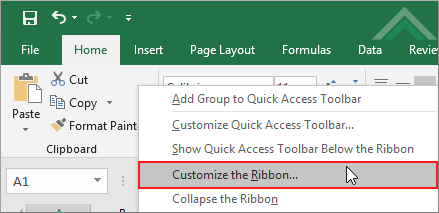 |
| 3. Select the tab that you want to show in the Ribbon from the Main Tabs list. Note: in this example we are assuming that the Home tab was hidden and now we are showing it by checking the Home tab checkbox. |
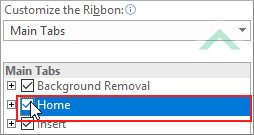 |
| 4. Click OK. | 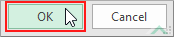 |
EXPLANATION
This tutorial explains and provides step by step instructions on how to show tabs in the Excel Ribbon. This is achieved through the Ribbon Customization Menu.
This tutorial explains and provides step by step instructions on how to show tabs in the Excel Ribbon. This is achieved through the Ribbon Customization Menu.
RELATED TOPICS
| Related Topic | Description | Related Topic and Description |
|---|---|---|
| Insert new tabs to the Ribbon | How to insert new tabs to the Ribbon using Excel | |
| Remove tabs from the Ribbon | How to remove tabs from the Ribbon using Excel | |
| Hide tabs in the Ribbon | How to hide tabs in the Ribbon using Excel | |
| Open Ribbon customization menu | How to access the Customize the Ribbon menu using Excel | |
| Create a new group in the Ribbon | How to create a new group in the Ribbon using Excel |
