Remove tabs from the Ribbon
How to remove tabs from the Ribbon using Excel
Right-click on the Ribbon > Customize the Ribbon > New Tab > Select tab from the list of Main Tabs > Click Remove
| 1. Right-click on the Excel Ribbon. 2. Click on the Customize the Ribbon. Note: these first two steps provide instructions on how to open the Ribbon Customization Menu. Click on the link to see multiple ways that can be applied to open the Ribbon Customization Menu. |
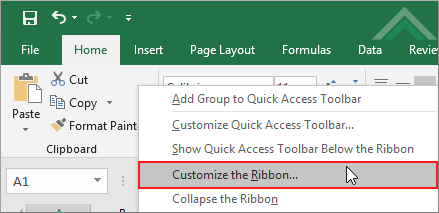 |
| 3. Select the tab that you want to remove from the Ribbon in the Main Tabs list. 4. Click Remove to remove the selected tab from the Ribbon. Note: in this example we are removing a Ribbon tab called New Tab (Custom). |
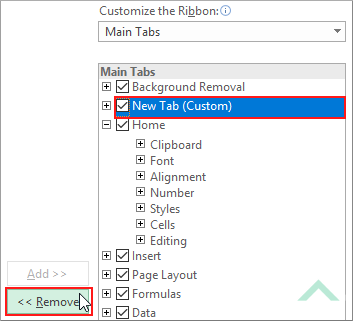 |
EXPLANATION
This tutorial explains and provides step by step instructions on how to remove tabs from the Excel Ribbon. This is achieved through the Ribbon Customization Menu.
This tutorial explains and provides step by step instructions on how to remove tabs from the Excel Ribbon. This is achieved through the Ribbon Customization Menu.
You cannot remove the default Tabs (Home, Insert, Page Layout, Formulas, Data, View, Developer, Add-Ins, Background Removal) from the Customize the Ribbon menu. You can only remove Tabs that you have created.
RELATED TOPICS
| Related Topic | Description | Related Topic and Description |
|---|---|---|
| Insert new tabs to the Ribbon | How to insert new tabs to the Ribbon using Excel | |
| Open Ribbon customization menu | How to access the Customize the Ribbon menu using Excel | |
| Hide tabs in the Ribbon | How to hide tabs in the Ribbon using Excel | |
| Show tabs in the Ribbon | How to show tabs in the Ribbon using Excel | |
| Remove a group from the Ribbon | How to remove a group from the Ribbon using Excel |
