Hide formula in the Formula Bar
How to hide a formula in the Formula Bar using Excel
METHOD 1. Hide formula in the Formula Bar
EXCEL
Right-click on a cell > Click Format Cells > Select the Protection tab > Check Hidden checkbox > Click OK > Review tab > Protect group > Click Protect Sheet > Check the Protect worksheet and contents of locked cells > Enter Password > Click OK > Reenter Password > Click OK
| 1. Right-click on a cell that contains a formula that you want to hide in the Formula Bar. 2. Click Format Cells. Note: in this example we have selected cell B3 that contains a formula =C3+D3. If you want to hide a formula in multiple cells then you need to select those cells. |
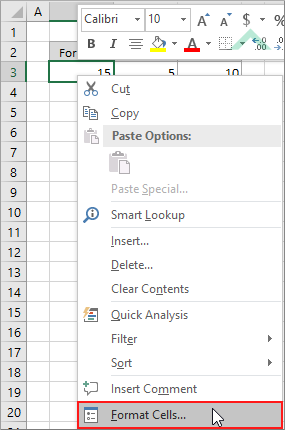 |
| 3. Select the Protection tab. 4. Check the Hidden checkbox. 5. Click OK. |
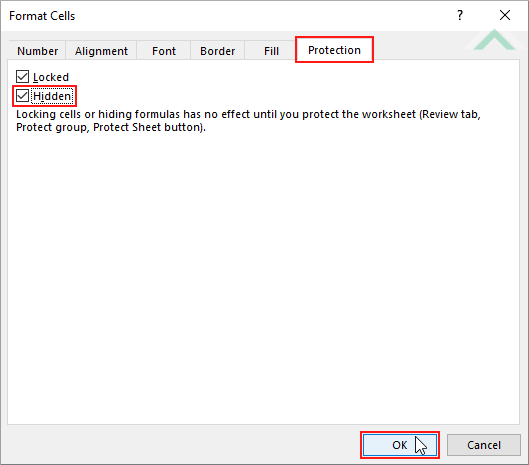 |
| 6. Select the Review tab. | 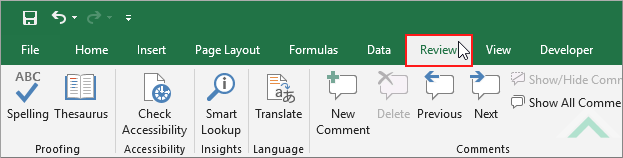 |
| 7. Click on Protect Sheet in the the Protect group. | 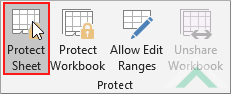 |
| 8. Check the Protect worksheet and contents of locked cells checkbox. 9. Enter a Password of your choice. 10. Click OK. |
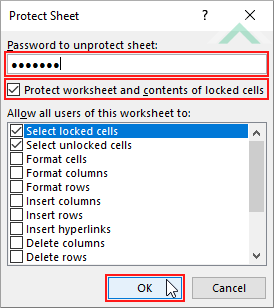 |
| 11. Reenter the Password. 12. Click OK. |
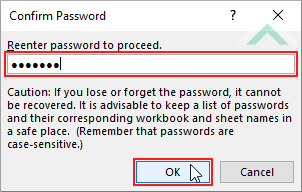 |
EXPLANATION
This tutorial explains and provides step by step instructions on how to hide a formula in the Formula Bar using an Excel method. There are a total of 12 steps that are required to hide a formula in the Formula Bar which initially involves adjusting the protection settings of the cell that contains the formula and then protection the sheet.
In this example we are only setting the relevant protection to allow a formula to be hidden in the Formula Bar of one cell (B3). If you would like to hide a formula in multiple cells then you need to select those cells and apply the same protection as we did in this example.
RELATED TOPICS
| Related Topic | Description | Related Topic and Description |
|---|---|---|
| Hide the Formula Bar | How to hide the Formula Bar | |
| Show the Formula Bar | How to show the Formula Bar | |
| Expand the Formula Bar | How to expand the Formula Bar using an Excel method | |
| Collapse the Formula Bar | How to collapse the Formula Bar using an Excel method | |
| What is the Formula Bar? | Explanation about the Formula Bar |
