Collapse the Formula Bar
This tutorial shows how to collapse the Formula Bar
An Excel Formula Bar displays the contents of a selected cell. By default the Formula Bar is displayed as one line, however, a Formula Bar may have been expanded to display all of the content contained in a selected cell. Depending on the Formula Bar size this will impact on the number of rows visible on the screen. Users can maximise the workplace in Excel by collapsing the Formula Bar. This tutorials provides step by step instructions on how to reduce the size of the Formula Bar.
Hover over the bottom of the Formula Bar > Left-click and hold > Drag up
| 1. Scroll the mouse cursor to the bottom of the Formula Bar. Note: when you are hovering over the bottom of the Formula Bar the mouse cursor will change shape to the one shown in this example. |
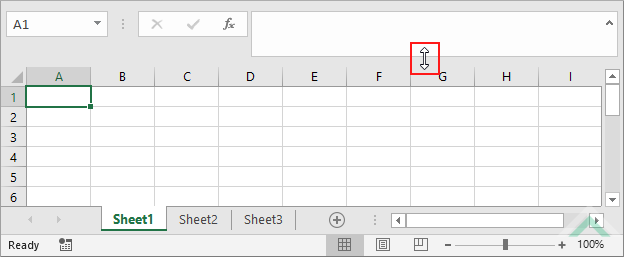 |
| 2. Left-click on the bottom of the Formula Bar. 3. Drag up the Formula Bar. |
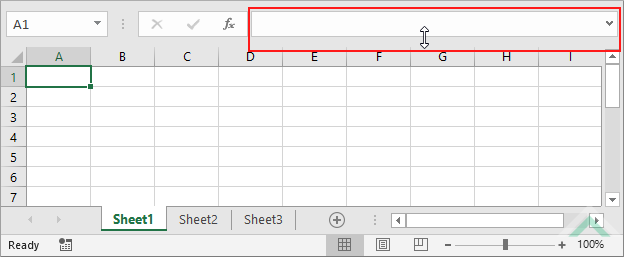 |
EXPLANATION
This tutorial explains and provides step by step instructions on how to collapse the Formula Bar using an Excel method.
This tutorial explains and provides step by step instructions on how to collapse the Formula Bar using an Excel method.
Excel Method: Using an Excel method you can collapse the Formula Bar with a two step process, by clicking on the bottom of the Formula Bar and dragging the mouse up.
RELATED TOPICS
| Related Topic | Description | Related Topic and Description |
|---|---|---|
| Expand the Formula Bar | How to expand the Formula Bar using an Excel method | |
| Hide the Formula Bar | How to hide the Formula Bar using Excel and VBA methods | |
| Show the Formula Bar | How to show the Formula Bar using Excel and VBA methods | |
| What is the Formula Bar? | Explanation about the Formula Bar |
