Excel IF Function
The Excel IF function performs a test on specified conditions entered into the formula and returns a specified value if the result is TRUE or another specified value if the result is FALSE
Example: Excel IF Function

|
=IF(B8="win","OK","CHECK")
|
Result in cell C8 (OK) - returns a value specified for a TRUE result, given the condition specified in the formula was met.
|
|
=IF(B9="win","OK","CHECK")
|
Result in cell C9 (CHECK) - returns a value specified for a FALSE result, given the condition specified in the formula was not met.
|
|
=IF(B10="win","OK","CHECK")
|
Result in cell C10 (CHECK) - returns a value specified for a FALSE result, given the condition specified in the formula was not met.
|
METHOD 2. Excel IF Function using links
EXCEL
|
=IF(B8=$B$5,"OK","CHECK")
|
Result in cell C8 (OK) - returns a value specified for a TRUE result, given the condition specified in the formula was met.
|
|
=IF(B9=$B$5,"OK","CHECK")
|
Result in cell C9 (CHECK) - returns a value specified for a FALSE result, given the condition specified in the formula was not met.
|
|
=IF(B10=$B$5,"OK","CHECK")
|
Result in cell C10 (CHECK) - returns a value specified for a FALSE result, given the condition specified in the formula was not met.
|
METHOD 3. Excel IF function using the Excel built-in function library with hardcoded values
EXCEL
| =IF(B8="win","OK","CHECK") Note: in this example we are populating all of the input boxes associated with the IF function. |
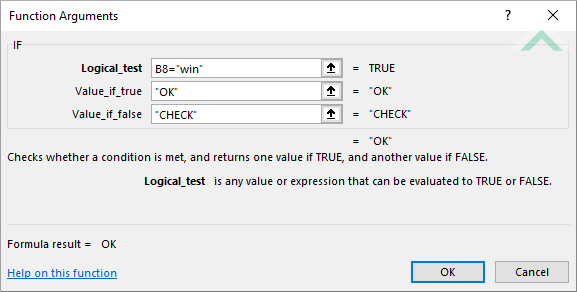 |
METHOD 4. Excel IF function using the Excel built-in function library with links
EXCEL
| =IF(B8=$B$5,"OK","CHECK") Note: in this example we are populating all of the input boxes associated with the IF function. |
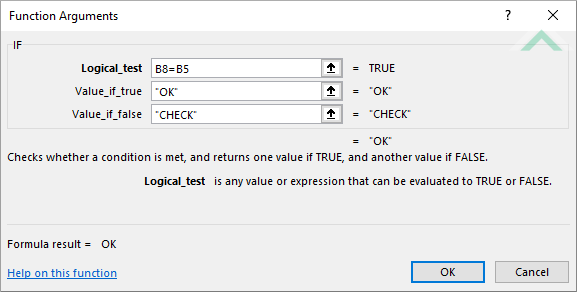 |
Dim ws As Worksheet
Else
End If
Else
End If
Else
End If
End Sub
Worksheets: The Worksheets object represents all of the worksheets in a workbook, excluding chart sheets.
Range: The Range object is a representation of a single cell or a range of cells in a worksheet.
Worksheet Name: Have a worksheet named IF.
Value to be Tested: Have the range of values that are to be tested captured in range ("B8:B10").
ADJUSTABLE PARAMETERS
Output Ranges: Select the output ranges by changing the cell references ("C8"), ("C9") and ("C10") in the VBA code to any cell in the worksheet, that doesn't conflict with the formula.
Value to be Tested: Select the range of values that are to be tested by changing the range ("B8:B10") in the VBA code to any range in the worksheet, that doesn't conflict with the formula.
METHOD 2. Excel IF function using VBA with links
VBA
Dim ws As Worksheet
Else
End If
Else
End If
Else
End If
End Sub
Worksheets: The Worksheets object represents all of the worksheets in a workbook, excluding chart sheets.
Range: The Range object is a representation of a single cell or a range of cells in a worksheet.
Worksheet Name: Have a worksheet named IF.
Value to be Tested: Have the range of values that are to be tested captured in range ("B8:B10").
Value to be Tested against: This example only uses one value that is to be tested against, which is captured in cell ("B5"). Therefore, if using the exact same VBA code you need to ensure that cell ("B5") captures the value that you want to test against.
ADJUSTABLE PARAMETERS
Output Ranges: Select the output ranges by changing the cell references ("C8"), ("C9") and ("C10") in the VBA code to any cell in worksheet.
Value to be Tested: Select the range of values that are to be tested by changing the range ("B8:B10") in the VBA code to any range in the worksheet, that doesn't conflict with the formula.
Value to be Tested against: Select the cell that captures the value that is to be tested against by changing the cell reference ("B5") in the VBA code to any range in the worksheet, that doesn't conflict with the formula.
METHOD 3. Excel IF function with a For Loop using VBA
VBA
Dim ws As Worksheet
If ws.Cells(x, 2) = ws.Range("$B$5") Then
Else
End If
End Sub
Worksheets: The Worksheets object represents all of the worksheets in a workbook, excluding chart sheets.
Range: The Range object is a representation of a single cell or a range of cells in a worksheet.
Worksheet Name: Have a worksheet named IF.
Value to be Tested: Have the range of values that are to be tested captured in range ("B8:B10").
Value to be Tested against: This example only uses one value that is to be tested against, which is captured in cell ("B5"). Therefore, if using the exact same VBA code you need to ensure that cell ("B5") captures the value that you want to test against.
ADJUSTABLE PARAMETERS
Output Ranges: Select the output ranges by changing the cell references ("C8"), ("C9") and ("C10") in the VBA code to any cell in worksheet.
Value to be Tested: Select the range of values that are to be tested by changing the range ("B8:B10") in the VBA code to any range in the worksheet, that doesn't conflict with the formula.
Value to be Tested against: Select the cell that captures the value that is to be tested against by changing the cell reference ("B5") in the VBA code to any range in the worksheet, that doesn't conflict with the formula.
The Excel IF function performs a test on specified conditions entered into the formula and returns a specified value if the result is TRUE or another specified value if the result is FALSE.
=IF(logical_test, [value_if_true], [value_if_false])
logical_test: (Required) A condition that you want to test.
[value_if_true]: (Optional) Return a value if the logic tests TRUE.
[value_if_false]: (Optional) Return a value if the logic tests FALSE.
