Unprotect a single sheet
How to unprotect a single sheet in a workbook using Excel or VBA
Select sheet > Review tab > Unprotect Sheet > Enter password > Click OK
| 1. Select the worksheet that you want to unprotect. Note: in this example we are unprotecting Sheet2. |
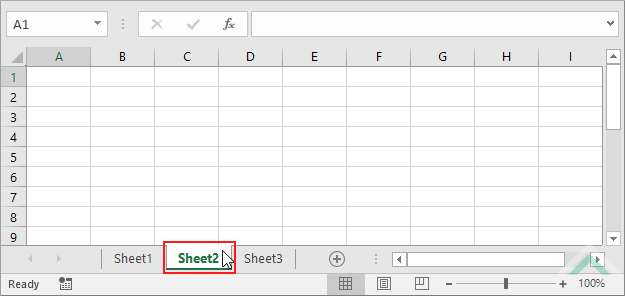 |
| 2. Select the Review tab. | 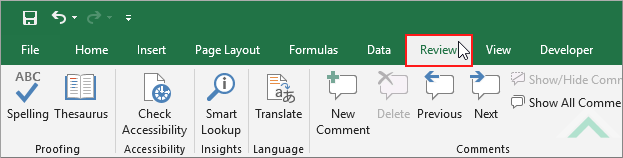 |
| 3. Click on Unprotect Sheet in the Changes group. | 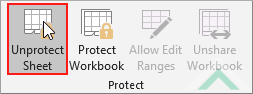 |
| 4. In the Unprotect Sheet dialog box enter the same password that you used to protect the sheet in the Password input box. 5. Click OK. |
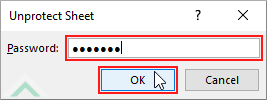 |
METHOD 1. Unprotect a sheet using VBA
VBA
Sub Unprotect_Sheet()
'Unprotect a sheet, using a password
Sheets("Sheet2").Unprotect Password:="Pword"
Sheets("Sheet2").Unprotect Password:="Pword"
End Sub
ADJUSTABLE PARAMETERS
Sheet to Unprotect: Select the sheet which you want to unprotect by changing the Sheet2 sheet name in the VBA code.
Sheet to Unprotect: Select the sheet which you want to unprotect by changing the Sheet2 sheet name in the VBA code.
EXPLANATION
This tutorial shows how to unprotect a single sheet in a workbook by using Excel and VBA methods.
This tutorial provides one Excel method that can be applied to unprotect a single sheet. This is achieved in five steps.
Using VBA you can unprotect a specific sheet by defining the sheet and using the Protect and Password functions. The password must be exactly the same as the one that was used to protect the sheet.
RELATED TOPICS
| Related Topic | Description | Related Topic and Description |
|---|---|---|
| Protect a single sheet | How to protect a single sheet in a workbook using Excel or VBA | |
| Protect all sheets at once | How to protect all sheets in a single workbook at once through the use of VBA | |
| Unprotect all sheets at once | How to unprotect all protected sheets in a single workbook at once through the use of VBA |
