Unhide an Excel worksheet
How to unhide a single Excel worksheet using Excel, VBA and Shortcut methods
| 1. Right-click on any worksheet. 2. Click Unhide. |
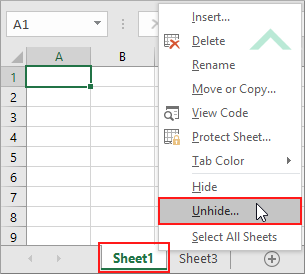 |
| 3. Select the worksheet that you want to unhide. 4. Click OK. Note: in this example we are unhiding Sheet2. |
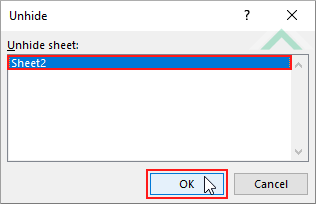 |
METHOD 2. Unhide an Excel worksheet using the ribbon option
EXCEL
| 1. Select the Home tab. |  |
| 2. Click Format in the Cells group. 3. Click Hide & Unhide and then click on Unhide Sheet. |
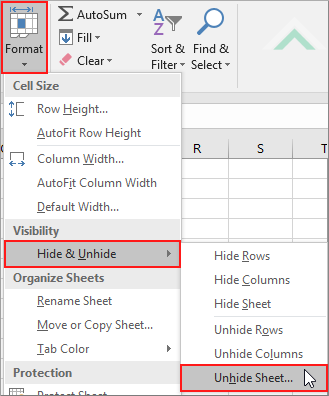 |
| 4. Select the worksheet that you want to unhide. 5. Click OK. Note: in this example we are unhiding Sheet2. |
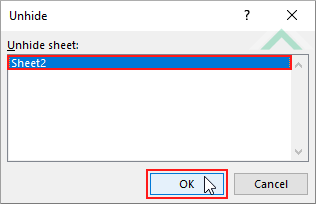 |
Dim ws As Worksheet
ws.Visible = True
End Sub
Worksheets: The Worksheets object represents all of the worksheets in a workbook, excluding chart sheets.
Worksheet Name: Have a worksheet named Sheet2.
ADJUSTABLE PARAMETERS
Hide Worksheet: Select the worksheet that is to unhidden by changing the Sheet2 worksheet name to any hidden worksheet in the workbook.
METHOD 2. Unhide an Excel worksheet using VBA
VBA
Dim ws As Worksheet
ws.Visible = xlSheetVisible
End Sub
Worksheets: The Worksheets object represents all of the worksheets in a workbook, excluding chart sheets.
Worksheet Name: Have a worksheet named Sheet2.
ADJUSTABLE PARAMETERS
Hide Worksheet: Select the worksheet that is to unhidden by changing the Sheet2 worksheet name to any hidden worksheet in the workbook.
NOTES
Actioning this shortcut will display a list of hidden sheets. After actioning this shortcut select the worksheet that you want to unhide and click OK.
This tutorial explains and provides step by step instructions on how to unhide a single worksheet using Excel, VBA and Shortcut methods.
Excel Methods: Using Excel you can unhide a worksheet with a ribbon or sheet option.
VBA Methods: Using VBA you can unhide a worksheet by referencing to a hidden worksheet that you want to unhide.
Shortcut Method: Using a Shortcut you can display a list of hidden sheets from which you can select the worksheet that you want to unhide.
