Subtract years from date
To subtract years from a date you can apply the Excel DATE function
Example: Subtract years from date
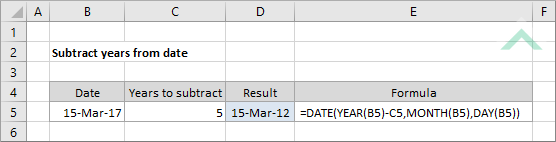
|
This formula subtracts five (5) years to the date specified in cell (B5). This formula links to specific cells in the worksheet for the formula parameters, however, you can also enter the number of years you want to subtract and the date that you want to subtract the years from directly into the formula (e.g. =DATE(YEAR("15/03/2017")-5,MONTH("15/03/2017"),DAY("15/03/2017"))).
|
Sub Subtract_years_from_date()
'declare a variable
Dim ws As Worksheet
Dim ws As Worksheet
Set ws = Worksheets("Analysis")
Set years = ws.Range("C5")
Set sdate = ws.Range("B5")
Set years = ws.Range("C5")
Set sdate = ws.Range("B5")
'subtract the specified number of years from the date
ws.Range("D5") = DateAdd("yyyy", -years, sdate)
ws.Range("D5") = DateAdd("yyyy", -years, sdate)
End Sub
OBJECTS
Worksheets: The Worksheets object represents all of the worksheets in a workbook, excluding chart sheets.
Range: The Range object is a representation of a single cell or a range of cells in a worksheet.
Worksheets: The Worksheets object represents all of the worksheets in a workbook, excluding chart sheets.
Range: The Range object is a representation of a single cell or a range of cells in a worksheet.
PREREQUISITES
Worksheet Name: Have a worksheet named Analysis.
Years to subtract: This example references to cell ("C5") to source the number of years to subtract from the date. Therefore, if using the same VBA code cell ("C5"), in the Analysis worksheet, must be populated with the value that represents the number of years you want to subtract from the date. You can also enter the number of years you want to subtract directly into the VBA code by replacing the cell reference (ws.Range("C5")) with the number of year.
Date: This example references to cell ("B5") to source the date that you want to subtract the years from. Therefore, if using the same VBA code cell ("B5"), in the Analysis worksheet, must be populated with the date that you want to subtract the years from. You can also enter the date directly into the VBA code by replacing the cell reference (ws.Range("B5")) with the date inside the double quotation marks (e.g. "15/03/2017").
Worksheet Name: Have a worksheet named Analysis.
Years to subtract: This example references to cell ("C5") to source the number of years to subtract from the date. Therefore, if using the same VBA code cell ("C5"), in the Analysis worksheet, must be populated with the value that represents the number of years you want to subtract from the date. You can also enter the number of years you want to subtract directly into the VBA code by replacing the cell reference (ws.Range("C5")) with the number of year.
Date: This example references to cell ("B5") to source the date that you want to subtract the years from. Therefore, if using the same VBA code cell ("B5"), in the Analysis worksheet, must be populated with the date that you want to subtract the years from. You can also enter the date directly into the VBA code by replacing the cell reference (ws.Range("B5")) with the date inside the double quotation marks (e.g. "15/03/2017").
ADJUSTABLE PARAMETERS
Output Range: Select the output range by changing the cell reference ("D5") in the VBA code to any cell in the worksheet, that doesn't conflict with the formula.
Years to subtract: Select the number of years that you want to subtract from the date by changing the value in cell ("C5") in the Analysis worksheet.
Date: Select the date that you want to subtract the years from by changing the date in cell ("B5") in the Analysis worksheet.
EXPLANATION
To subtract years from a date you can apply the Excel DATE function. In this tutorial we explain how this can be achieved by using the Excel and VBA methods.
To subtract years from a date you can apply the Excel DATE function. In this tutorial we explain how this can be achieved by using the Excel and VBA methods.
FORMULAS
=DATE(YEAR(date)-number_of_years,MONTH(date),DAY(date))
=DATE(YEAR(date)-number_of_years,MONTH(date),DAY(date))
ARGUMENTS
date: The date that you want to subtract the years from.
number_of_years: Number of years to subtract from the date.
