Select visible cells only
This tutorial shows how to only select visible cells from a selected range using Excel or VBA
METHOD 1. Select visible cells only
EXCEL
Select a range > Home tab > Editing group > Click on Find & Select > Go To Special > Select Visible cells only > Click OK
| This image represents the original data that has all of the cells visible. | 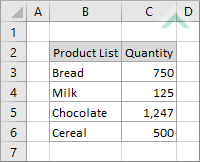 |
| This image shows the same data, however, row 4 is now hidden and is not visible. Therefore, if you select and try to copy or delete this information it will also delete the content in the hidden row. | 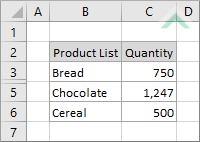 |
| 1. Select the range, which has hidden cells. Note: in this example row 3 has been hidden in the selected range. |
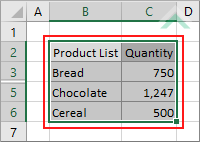 |
| 2. Select the Home tab. |  |
| 3. Click Find & Select in the Editing group. 4. Click Go To Special. |
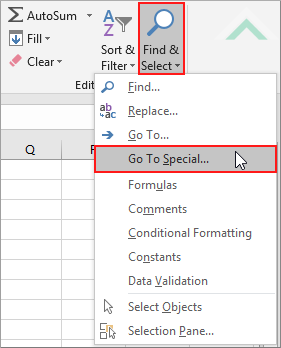 |
| 5. Select Visible cells only in the Go To Special window.. 6. Click OK. |
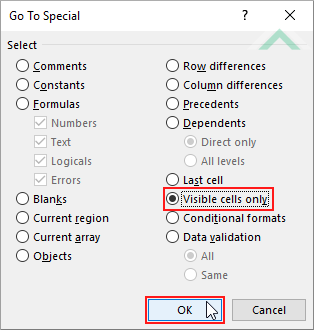 |
| This image shows the result of the process, which now only has the visible cell selected. | 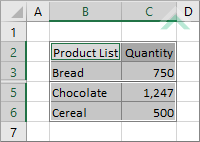 |
METHOD 1. Select visible cells only
VBA
Sub Select_only_visible_cells()
'declare a variable
Dim ws As Worksheet
Dim ws As Worksheet
Set ws = Worksheets("Analysis")
'select visible cells only in the selected range
ws.Range("B2:C6").SpecialCells(xlCellTypeVisible).Select
ws.Range("B2:C6").SpecialCells(xlCellTypeVisible).Select
End Sub
ADJUSTABLE PARAMETERS
Worksheet Selection: Select the worksheet in which you want to apply a restriction to a cell by changing the Analysis worksheet name in the VBA code. You can also change the name of this object variable, by changing the name 'ws' in the VBA code.
Range: Select the range from which you only want to select visible cells by changing the range reference ("B2:C6") in the VBA code.
Worksheet Selection: Select the worksheet in which you want to apply a restriction to a cell by changing the Analysis worksheet name in the VBA code. You can also change the name of this object variable, by changing the name 'ws' in the VBA code.
Range: Select the range from which you only want to select visible cells by changing the range reference ("B2:C6") in the VBA code.
EXPLANATION
This tutorial shows how to only select visible cells from a selected range using Excel or VBA.
This tutorial provides one Excel method and one VBA method that can be applied to only select visible cells from a selected range. The Excel method uses the 'Visible cells only' option from the Go To Special menu. The VBA method uses the SpecialCells(xlCellTypeVisible) function to select visible cells only.
RELATED TOPICS
| Related Topic | Description | Related Topic and Description |
|---|---|---|
| Paste ignoring hidden or filtered cells | How to paste values ignoring hidden or filtered cells |
