Return nth value from a string
This tutorial shows how to get the nth value from a string using an Excel formula, with the TRIM, MID, SUBSTITUTE, REPT and LEN functions
Hard coded formula
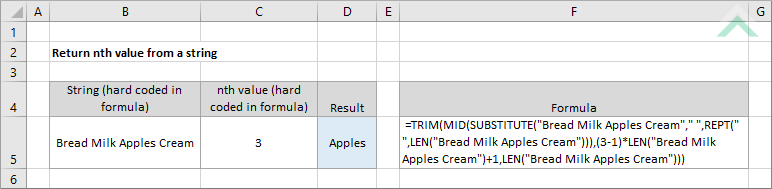
Cell reference formula
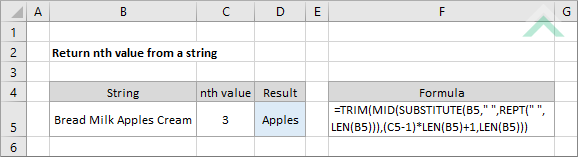
|
|
GENERIC FORMULA
=TRIM(MID(SUBSTITUTE(string," ",REPT(" ",LEN(string))),(nth_value-1)*LEN(string)+1,LEN(string)))
ARGUMENTS GENERIC FORMULA
=TRIM(MID(SUBSTITUTE(string," ",REPT(" ",LEN(string))),(nth_value-1)*LEN(string)+1,LEN(string)))
ARGUMENTS EXPLANATION This formula uses the TRIM, MID, SUBSTITUTE, REPT and LEN functions to get the nth value from a string.
Click on either the Hard Coded or Cell Reference button to view the formula that has string and the nth value to be return directly entered into the formula or referenced to specific cells. |
RELATED TOPICS
| Related Topic | Description | Related Topic and Description |
|---|---|---|
| Return nth character | How to extract the nth character from a string |
RELATED FUNCTIONS
| Related Functions | Description | Related Functions and Description |
|---|---|---|
| TRIM Function | The Excel TRIM function removes the spaces at the start and end of the text and also removes the unnecessary spaces between words, leaving only a single space between words and numbers that form part of the text | |
| MID Function | The Excel MID function returns the specified number of characters from a selected string, starting at a specified position | |
| LEN Function | The Excel LEN function returns the number of characters in a specified string |
