Return last decimal number
This tutorial shows how to extract the last decimal number using an Excel formula, with the RIGHT, TEXT and TRUNC functions
Hard coded formula
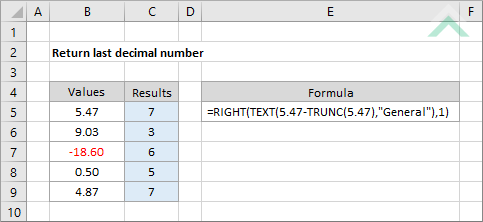
Cell reference formula
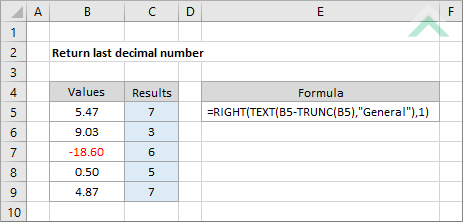
|
GENERIC FORMULA
=RIGHT(TEXT(number-TRUNC(number),"General"),1)
ARGUMENTS GENERIC FORMULA
=RIGHT(TEXT(number-TRUNC(number),"General"),1)
ARGUMENTS EXPLANATION This formula uses the TRUNC function to return the truncated number of the number that is being tested. It then subtracts that number from the exact number that is being tested to return the decimal value of the number that is to be rounded. The TEXT function is then used to convert the derived number into a text value with the text format of "General". The RIGHT function, with the number of characters set to 1, then returns the last value from the converted decimal number.
Click on either the Hard Coded or Cell Reference button to view the formula that has the number from which you want to return the last decimal number directly entered into the formula or referenced to a specific cell. |
RELATED TOPICS
| Related Topic | Description | Related Topic and Description |
|---|---|---|
| Return first decimal number | How to extract the first decimal number | |
| Round if first decimal number is equal to | How to round if the first decimal number is equal to a specific number |
RELATED FUNCTIONS
| Related Functions | Description | Related Functions and Description |
|---|---|---|
| RIGHT Function | The Excel RIGHT function returns the specified number of characters from a specified string, starting from the right side | |
| TEXT Function | The Excel TEXT function returns a numeric value as text, in a specified format |
