Highlight cells if number less than
This tutorial shows how to highlight cells if a number in a cell is less than a specific number by using Excel or VBA
Select data > Home tab > Style group > Click on Conditional Formatting > Highlight Cells Rules > Select Less Than > Enter number > Select color > Click OK
| 1. Select the range in which you want to highlight cells if the number is less than a specific number. Note: in this example we are selecting range B3:B9. |
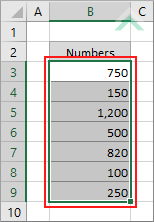 |
| 2. Select the Home tab. |  |
| 3. Click on Conditional Formatting in the Style group. 4. Select Highlight Cells Rules. 5. Select Less Than. |
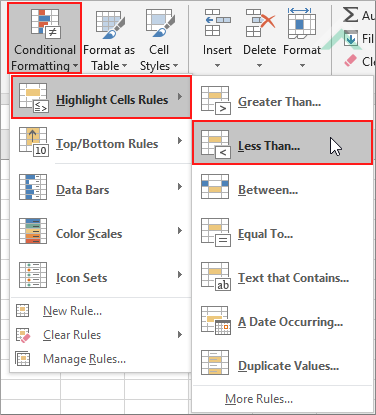 |
| 6. Enter a number in the Format cells that are LESS THAN input box. If any cells in the selected range will contain a number less than the one you have entered, they will be highlighted. Note: in this example if any cell in the selected range contain a number less than 300 they will be highlighted. 7. Select the cell format that you want to apply by selecting the options from the second drop down menu. Note: in this example we are using a Custom Format option. |
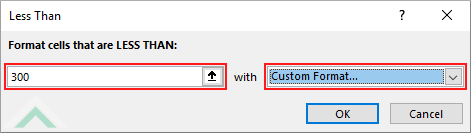 |
| 8. Select the Fill tab. 9. Select a color. 10. Click OK. Note: in this example we are only applying the fill condition to the cells, in a selected range, that contain a number less then the one specified. |
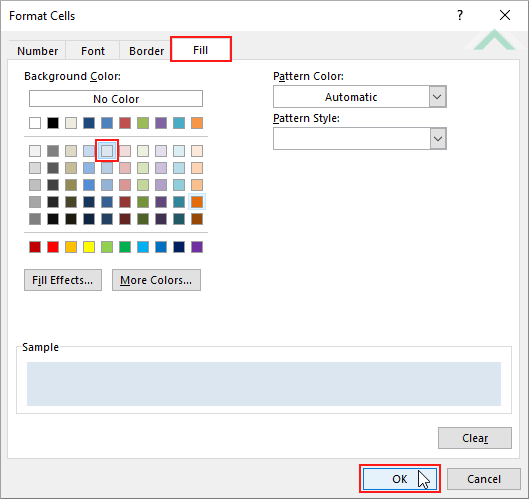 |
| 11. Click OK. | 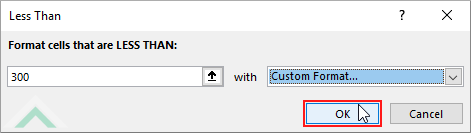 |
| Highlighted cells that contain a number less than the one specified. | 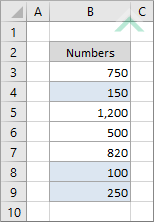 |
METHOD 1. Highlight cells if number less than using VBA
VBA
Sub Highlight_Less_Than()
'declare variables
Dim ws As Worksheet
Dim ColorRng As Range
Dim ColorCell As Range
Dim ws As Worksheet
Dim ColorRng As Range
Dim ColorCell As Range
Set ws = Worksheets("Analysis")
Set ColorRng = ws.Range("B3:B9")
Set ColorRng = ws.Range("B3:B9")
'highlight cells that contain a number less than the one specified
For Each ColorCell In ColorRng
For Each ColorCell In ColorRng
If ColorCell.Value < 300 Then
ColorCell.Interior.Color = RGB(220, 230, 241)
Else
ColorCell.Interior.ColorIndex = xlNone
End If
ColorCell.Interior.Color = RGB(220, 230, 241)
Else
ColorCell.Interior.ColorIndex = xlNone
End If
Next
End Sub
ADJUSTABLE PARAMETERS
Worksheet Selection: Select the worksheet which contains the data in which you want to highlight cells that contain a number less than a specific number by changing the Analysis worksheet name in the VBA code. You can also change the name of this object variable, by changing the name 'ws' in the VBA code.
Highlight Range: Select the range in which to highlight cells that contain a number less than a specific number by changing the range ("B3:B9") in the VBA code.
Highlight Color: Select the color to highlight cells that contain a number less than a specific number in the selected range by changing the RGB code (220, 230, 241) in the VBA code.
Worksheet Selection: Select the worksheet which contains the data in which you want to highlight cells that contain a number less than a specific number by changing the Analysis worksheet name in the VBA code. You can also change the name of this object variable, by changing the name 'ws' in the VBA code.
Highlight Range: Select the range in which to highlight cells that contain a number less than a specific number by changing the range ("B3:B9") in the VBA code.
Highlight Color: Select the color to highlight cells that contain a number less than a specific number in the selected range by changing the RGB code (220, 230, 241) in the VBA code.
EXPLANATION
This tutorial shows how to highlight cells if a number in a cell is less than a specific number by using Excel or VBA.
This tutorial provides one Excel method that can be applied to highlight cells if a number in a cell is less than a specific number in a selected range by using the Conditional Formatting. This is accomplished in 11 steps.
This tutorial provides one VBA method that can be applied to highlight cells if a number in a cell is less than a specific number. In this example the VBA code will loop through each cell in the nominated range and will highlight each cell that contains a number less than 300.
RELATED TOPICS
| Related Topic | Description | Related Topic and Description |
|---|---|---|
| Highlight cells if number greater than | How to highlight cells if a number in a cell is greater than a specific number | |
| Highlight cells with unique values | How to highlight cells that contain unique values in a selected range | |
| Color blank cells | How to highlight blank cells | |
| Color non blank cells | How to highlight non blank cells | |
| Highlight cells with duplicate values | How to highlight cells that contain duplicate values in a selected range |
