Hide gridlines in multiple worksheets
How to hide gridlines in multiple worksheets using Excel and VBA methods
| 1. Select the worksheets in which to hide the gridlines. Note: in this example we are hiding the gridlines in Sheet 2 and 3. To select multiple worksheets hold the Ctrl key and click on the worksheets in which to hide the gridlines. |
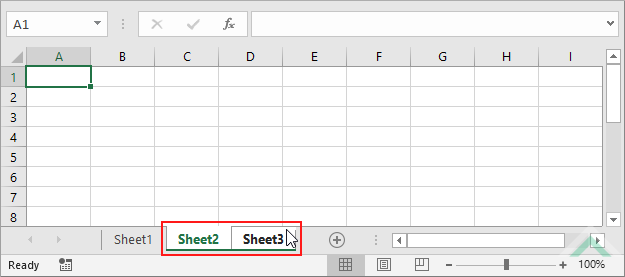 |
| 2. Select the View tab. | 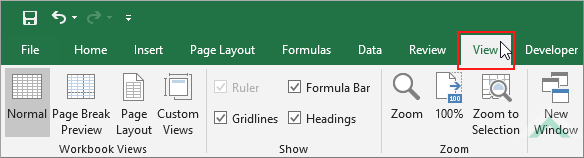 |
| 3. Click on the Gridlines checkbox, in the Show group, to unselect the checkbox. | 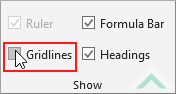 |
| 1. Select the worksheets in which to hide the gridlines. Note: in this example we are hiding the gridlines in Sheet 2 and 3. To select multiple worksheets hold the Ctrl key and click on the worksheets in which to hide the gridlines. |
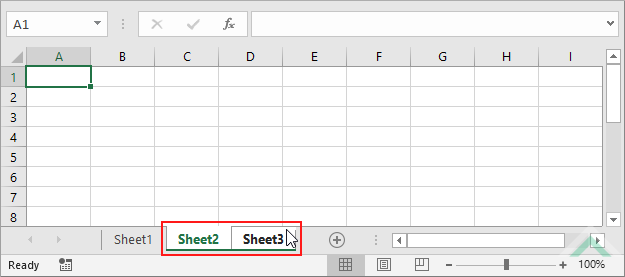 |
| 2. Select the Page Layout tab. | 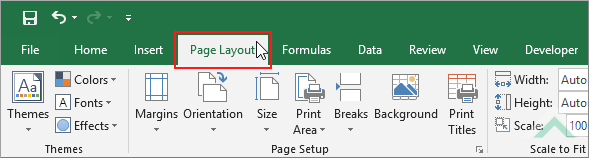 |
| 3. Uncheck the View checkbox under the Gridlines title, in the Sheet Options group. | 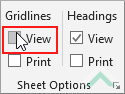 |
Dim ws2 As Worksheet
Set ws2 = Worksheets("Sheet3")
ws1.Activate
ActiveWindow.DisplayGridlines = False
ActiveWindow.DisplayGridlines = False
End Sub
Worksheets: The Worksheets object represents all of the worksheets in a workbook, excluding chart sheets.
Worksheet Names: Have worksheets named Sheet2 and Sheet3.
ADJUSTABLE PARAMETERS
Sheet Selection: Select the worksheets in which you want to hide the gridlines by changing the Sheet2 and Sheet3 worksheet names in the VBA code.
This tutorial explains and provides step by step instructions on how to hide gridlines in multiple worksheets using Excel and VBA methods.
Excel Methods: This tutorial provides two Excel methods that can be applied to hide gridlines in multiple worksheets. Both of the methods are very similar to each other, with both of the methods needing to select the worksheets that are to have the gridlines hidden, however, one of them uses the View tab and the other using the Page Layout tab. Using either of the two methods you can hide gridlines, in multiple worksheets, in three steps.
VBA Method: Using VBA the gridlines can be hidden in multiple worksheets by activating each of the worksheets that are to have its gridlines hidden and setting their ActiveWindow.DisplayGridlines to False.
| Related Topic | Description | Related Topic and Description |
|---|---|---|
| Hide gridlines in a worksheet | How to hide gridlines in a worksheet using Excel and VBA methods | |
| Show gridlines in a worksheet | How to show gridlines in a worksheet using Excel and VBA methods | |
| Show gridlines in multiple worksheets | How to show gridlines in multiple worksheets using Excel and VBA methods | |
| Hide gridlines in a workbook | How to hide gridlines in a workbook using Excel and VBA methods | |
| Show gridlines in a workbook | How to show gridlines in a workbook using Excel and VBA methods |
