Count cells if greater than or equal to
This tutorial shows how to count cells that are greater than or equal to a specific value through the use of Excel formulas or VBA
Example: Count cells if greater than or equal to
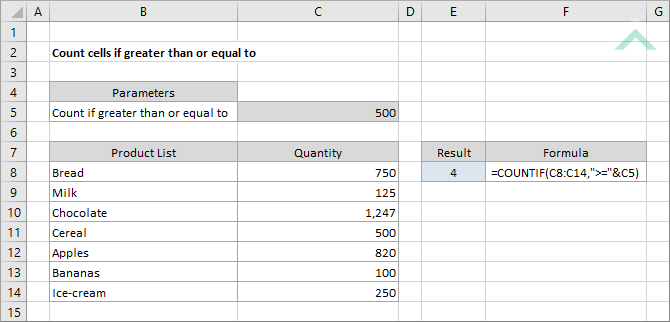
|
=COUNTIF(C8:C14,">="&C5)
|
This formula uses the Excel COUNTIF function to count the number of cells in range (C8:C14) that have a value greater than or equal to the value in cell C5.
|
METHOD 2. Count cells if greater than or equal to a specific value with the value entered directly into the formula
EXCEL
|
=COUNTIF(C8:C14,">=500")
|
This formula uses the Excel COUNTIF function to count the number of cells in range (C8:C14) that contain a value of greater than or equal to 500, which is directly entered into the formula.
|
METHOD 1. Count cells if greater than or equal to a specific value by referencing to a cell using VBA
VBA
Sub Count_cells_if_greater_than_or_equal_to()
'declare a variable
Dim ws As Worksheet
Dim ws As Worksheet
Set ws = Worksheets("Analysis")
'apply the formula to count the cells that have a value greater than or equal to the value in cell (C5)
ws.Range("E8") = Application.WorksheetFunction.CountIf(ws.Range("C8:C14"), ">=" & ws.Range("C5"))
ws.Range("E8") = Application.WorksheetFunction.CountIf(ws.Range("C8:C14"), ">=" & ws.Range("C5"))
End Sub
ADJUSTABLE PARAMETERS
Output Range: Select the output range by changing the cell reference ("E8") in the VBA code.
Range: Select the range from which you want to count cells that are greater than or equal to a specific value by changing the range reference ("C8:C14") in the VBA code.
Specific Value: Select the value that you want to count if a cell's value is greater than or equal to this value by changing the cell reference ("C5") in the VBA code.
Worksheet Selection: Select the worksheet which captures a range of cells from which you want to count the number of cells that contain a value greater than or equal to the specific value by changing the Analysis worksheet name in the VBA code. You can also change the name of this object variable, by changing the name 'ws' in the VBA code.
Output Range: Select the output range by changing the cell reference ("E8") in the VBA code.
Range: Select the range from which you want to count cells that are greater than or equal to a specific value by changing the range reference ("C8:C14") in the VBA code.
Specific Value: Select the value that you want to count if a cell's value is greater than or equal to this value by changing the cell reference ("C5") in the VBA code.
Worksheet Selection: Select the worksheet which captures a range of cells from which you want to count the number of cells that contain a value greater than or equal to the specific value by changing the Analysis worksheet name in the VBA code. You can also change the name of this object variable, by changing the name 'ws' in the VBA code.
METHOD 2. Count cells if greater than or equal to a specific value with the value entered directly into the VBA code
VBA
Sub Count_cells_if_greater_than_or_equal_to()
'declare a variable
Dim ws As Worksheet
Dim ws As Worksheet
Set ws = Worksheets("Analysis")
'apply the formula to count the cells that have a value greater than or equal to 500
ws.Range("E8") = Application.WorksheetFunction.CountIf(ws.Range("C8:C14"), ">=500")
ws.Range("E8") = Application.WorksheetFunction.CountIf(ws.Range("C8:C14"), ">=500")
End Sub
ADJUSTABLE PARAMETERS
Output Range: Select the output range by changing the cell reference ("E8") in the VBA code.
Range: Select the range from which you want to count cells that are greater than or equal to a specific value by changing the range reference ("C8:C14") in the VBA code.
Specific Value: Select the value that you want to count if a cell's value is greater than or equal to this value by changing the value of 500 in the VBA code.
Worksheet Selection: Select the worksheet which captures a range of cells from which you want to count the number of cells that contain a value greater than or equal to the specific value by changing the Analysis worksheet name in the VBA code. You can also change the name of this object variable, by changing the name 'ws' in the VBA code.
Output Range: Select the output range by changing the cell reference ("E8") in the VBA code.
Range: Select the range from which you want to count cells that are greater than or equal to a specific value by changing the range reference ("C8:C14") in the VBA code.
Specific Value: Select the value that you want to count if a cell's value is greater than or equal to this value by changing the value of 500 in the VBA code.
Worksheet Selection: Select the worksheet which captures a range of cells from which you want to count the number of cells that contain a value greater than or equal to the specific value by changing the Analysis worksheet name in the VBA code. You can also change the name of this object variable, by changing the name 'ws' in the VBA code.
Explanation about the formula used to count cells if greater than or equal to a specific value
EXPLANATION
EXPLANATION
This tutorial shows and explains how to count cells that are greater than or equal to a specific value by using Excel formulas or VBA.
This tutorial provides two Excel methods that can be applied to count cells that are greater than or equal to a specific value in a selected range by using an Excel COUNTIF function. The first method reference to a cell that capture the value that we want to count if a cell contains a value greater than or equal to this, whilst the second method has the value (500) directly entered into the formula.
This tutorial provides two VBA methods that can be applied to count cells that are greater than or equal to a specific value in a selected range. The first method reference to a cell that capture the value that we want to count if a cell contains a value greater than or equal to this, whilst the second method has the value (500) directly entered into the VBA code.
FORMULA (value manually entered)
=COUNTIF(range, ">=value")
=COUNTIF(range, ">=value")
FORMULA (value sourced from cell reference)
=COUNTIF(range, ">="&value)
=COUNTIF(range, ">="&value)
ARGUMENTS
range: The range of cells you want to count from.
value: The value that is used to determine which of the cells should be counted if the cells' value, from a specified range, is greater than or equal to this value.
range: The range of cells you want to count from.
value: The value that is used to determine which of the cells should be counted if the cells' value, from a specified range, is greater than or equal to this value.
RELATED TOPICS
| Related Topic | Description | Related Topic and Description |
|---|---|---|
| Count cells if less than | How to count cells that are less than a specific value using Excel and VBA methods | |
| Count cells if greater than | How to count cells that are greater than a specific value using Excel and VBA methods | |
| Count cells if less than or equal to | How to count cells that are less than or equal to a specific value using Excel and VBA methods | |
| Count only positive numbers | How to count only positive numbers in a specified range using Excel and VBA methods | |
| Count only negative numbers | How to count only negative numbers in a specified range using Excel and VBA methods |
RELATED FUNCTIONS
| Related Functions | Description | Related Functions and Description |
|---|---|---|
| COUNTIF Function | The Excel COUNTIF function returns the number of cells in a range that meet a specified criteria |
