Count cells if ends with
This tutorial shows how to count the number of cells that end with a specific value through the use of Excel formulas or VBA
Example: Count cells if ends with
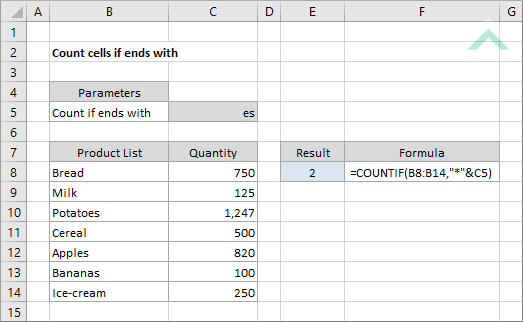
|
=COUNTIF(B8:B14,"*"&C5)
|
The formula uses the Excel COUNTIF function and the asterisk (*) sign to count the number of cells in range (B8:B14) that end with "es", which is specified in cell C5. The asterisk (*) represents one or more characters.
|
METHOD 2. Count cells if ends with a specific value with value directly entered into the formula
EXCEL
|
=COUNTIF(B8:B14,"*es")
|
This formula uses the Excel COUNTIF function combined with the asterisk (*) sign to count the number of cells in range (B8:B14) that end with "es", which is entered directly into the formula. The asterisk (*) represents one or more characters.
|
Sub Count_cells_if_ends_with_a_specific_value()
'declare a variable
Dim ws As Worksheet
Dim ws As Worksheet
Set ws = Worksheets("Analysis")
'count the number of cells in range (B8:B14) that end with "es", which is specified in cell (C5)
ws.Range("E8") = Application.WorksheetFunction.CountIf(ws.Range("B8:B14"), "*" & ws.Range("C5"))
ws.Range("E8") = Application.WorksheetFunction.CountIf(ws.Range("B8:B14"), "*" & ws.Range("C5"))
End Sub
ADJUSTABLE PARAMETERS
Output Range: Select the output range by changing the cell reference ("E8") in the VBA code.
Specific Value: Select the specific value that you want to count for when the cells in range ("B8:B14") end with this value, by changing the value in cell reference ("C5") in the VBA code.
Date Range: Select the range that you want test the criteria against by changing the range reference ("B8:B14") in the VBA code.
Worksheet Selection: Select the worksheet, by changing the Analysis worksheet name in the VBA code, which captures a range of cells from which you want to count the number of cells that end with a specific value and the worksheet must also capture the specific value itself. You can also change the name of this object variable, by changing the name 'ws' in the VBA code.
Output Range: Select the output range by changing the cell reference ("E8") in the VBA code.
Specific Value: Select the specific value that you want to count for when the cells in range ("B8:B14") end with this value, by changing the value in cell reference ("C5") in the VBA code.
Date Range: Select the range that you want test the criteria against by changing the range reference ("B8:B14") in the VBA code.
Worksheet Selection: Select the worksheet, by changing the Analysis worksheet name in the VBA code, which captures a range of cells from which you want to count the number of cells that end with a specific value and the worksheet must also capture the specific value itself. You can also change the name of this object variable, by changing the name 'ws' in the VBA code.
METHOD 2. Count cells if ends with a specific value with the value entered directly into the VBA code
VBA
Sub Count_cells_if_ends_with_a_specific_value()
'declare a variable
Dim ws As Worksheet
Dim ws As Worksheet
Set ws = Worksheets("Analysis")
'count the number of cells in range (B8:B14) that end with "es"
ws.Range("E8") = Application.WorksheetFunction.CountIf(ws.Range("B8:B14"), "*es")
ws.Range("E8") = Application.WorksheetFunction.CountIf(ws.Range("B8:B14"), "*es")
End Sub
ADJUSTABLE PARAMETERS
Output Range: Select the output range by changing the cell reference ("E8") in the VBA code.
Specific Value: Select the specific value that you want to count for when the cells in range ("B8:B14") end with this value, by changing the value "es" in the VBA code.
Date Range: Select the range that you want test the criteria against by changing the range reference ("B8:B14") in the VBA code.
Worksheet Selection: Select the worksheet which captures a range of cells from which you want to count the number of cells that end with a specific value by changing the Analysis worksheet name in the VBA code. You can also change the name of this object variable, by changing the name 'ws' in the VBA code.
Output Range: Select the output range by changing the cell reference ("E8") in the VBA code.
Specific Value: Select the specific value that you want to count for when the cells in range ("B8:B14") end with this value, by changing the value "es" in the VBA code.
Date Range: Select the range that you want test the criteria against by changing the range reference ("B8:B14") in the VBA code.
Worksheet Selection: Select the worksheet which captures a range of cells from which you want to count the number of cells that end with a specific value by changing the Analysis worksheet name in the VBA code. You can also change the name of this object variable, by changing the name 'ws' in the VBA code.
EXPLANATION
This tutorial shows how to count cells that end with a specific value using Excel formulas and VBA.
This tutorial provides two Excel methods that can be applied to count cells that end with a specific value by using the Excel COUNTIF function and the "*" criteria. The first method references to a cell for the specific value and in the second method the specific value is directly entered into the formula. The formulas count the cells from range (B8:B14) that end with "es".
This tutorial shows how to count cells that end with a specific value using Excel formulas and VBA.
This tutorial provides two Excel methods that can be applied to count cells that end with a specific value by using the Excel COUNTIF function and the "*" criteria. The first method references to a cell for the specific value and in the second method the specific value is directly entered into the formula. The formulas count the cells from range (B8:B14) that end with "es".
This tutorial provides two VBA methods that can be applied to count cells that end with a specific value. The first method references to a cell for the specific value and in the second method the specific value is directly entered into the VBA code.
FORMULA (with value referenced to a cell)
=COUNTIF(range, "*"&value)
=COUNTIF(range, "*"&value)
FORMULA (with value directly entered into the formula)
=COUNTIF(range, "*value")
=COUNTIF(range, "*value")
ARGUMENTS
range: The range of cells you want to count from.
value: The value that the cell ends with.
range: The range of cells you want to count from.
value: The value that the cell ends with.
RELATED TOPICS
| Related Topic | Description | Related Topic and Description |
|---|---|---|
| Count cells if begins with | How to count cells that begin with a specific value using Excel and VBA methods | |
| Count cells that contain a specific value | How to count cells that contain a specific value using Excel and VBA methods | |
| Count cells that do not contain a specific value | How to count cells that do not contain a specific value using Excel and VBA methods | |
| Count cells if greater than | How to count cells that are greater than a specific value using Excel and VBA methods | |
| Count cells if less than | How to count cells that are less than a specific value using Excel and VBA methods |
RELATED FUNCTIONS
| Related Functions | Description | Related Functions and Description |
|---|---|---|
| COUNTIF Function | The Excel COUNTIF function returns the number of cells in a range that meet a specified criteria |
