Combine values from different cells
This tutorial shows how to concatenate values from different cells into one cell using Excel formulas, with the CONCATENATE function and & sign
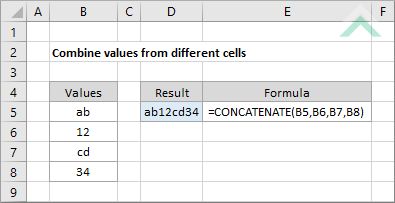
|
=CONCATENATE(B5,B6,B7,B8)
|
GENERIC FORMULA
=CONCATENATE(value1,value2,...)
ARGUMENTS EXPLANATION This formula uses the CONCATENATE function with the value that you want to combine, separated by a comma.
In this example the formula combines the values captured in cells B5 to B8 in the same order that they have been selected in the formula. |
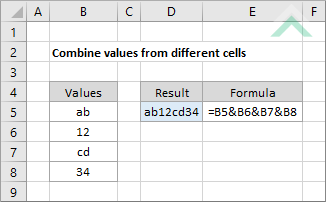
|
=B5&B6&B7&B8
|
GENERIC FORMULA
=value1&value2&...
ARGUMENTS EXPLANATION This formula uses the & sign to combine the values from different cells.
In this example the formula combines the values captured in cells B5 to B8 in the same order that they have been selected in the formula. |
RELATED TOPICS
| Related Topic | Description | Related Topic and Description |
|---|---|---|
| Combine value in cells with a comma | How to combine values in separate cells with a comma (,) |
RELATED FUNCTIONS
| Related Functions | Description | Related Functions and Description |
|---|---|---|
| SUBSTITUTE Function | The Excel SUBSTITUTE function replaces characters with another in a specified string |
