Add value to beginning of a cell
This tutorial shows how to concatenate a value to the beginning of a cell, using Excel formulas and VBA
Example: Add value to beginning of a cell
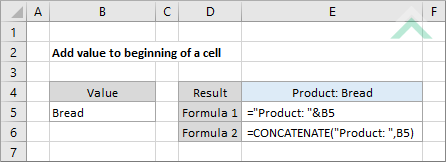
|
="Product: "&B5
|
This formula uses the & sign to concatenate a value at the beginning of a cell. In this example we are adding "Product: " to the beginning of the value captured in cell (B5).
|
METHOD 2. Add value to beginning of a cell
EXCEL
|
=CONCATENATE("Product: ",B5)
|
This formula uses the Excel CONCATENATE function to add a value at the beginning of a cell. In this example we are adding "Product: " to the beginning of the value captured in cell (B5).
|
METHOD 1. Add value to beginning of a cell
VBA
Sub Add_value_to_beginning_of_cell()
'declare a variable
Dim ws As Worksheet
Dim ws As Worksheet
Set ws = Worksheets("Analysis")
ws.Range("E4") = "Product: " & ws.Range("B5")
End Sub
ADJUSTABLE PARAMETERS
Output Range: Select the output range by changing the cell reference ("E4") in the VBA code.
Value to add: Select the value to you want to add to the beginning of a cell by changing "Product: " in the VBA code.
Cell to add to: Select the that captures the value to which you want to add a value to by changing the cell reference ("B5").
Worksheet Selection: Select the worksheet which captures the value that you want to add a specific value to by changing the Analysis worksheet name in the VBA code. You can also change the name of this object variable, by changing the name 'ws' in the VBA code.
Output Range: Select the output range by changing the cell reference ("E4") in the VBA code.
Value to add: Select the value to you want to add to the beginning of a cell by changing "Product: " in the VBA code.
Cell to add to: Select the that captures the value to which you want to add a value to by changing the cell reference ("B5").
Worksheet Selection: Select the worksheet which captures the value that you want to add a specific value to by changing the Analysis worksheet name in the VBA code. You can also change the name of this object variable, by changing the name 'ws' in the VBA code.
Explanation about how to add value to beginning of a cell
EXPLANATION
EXPLANATION
This tutorial shows how to concatenate a value to the beginning of a cell, using Excel formulas and VBA.
This tutorial provides two Excel methods that can be applied to add a value to the beginning of a cell.
The first method doesn't use any Excel functions, it uses the & sign to concatenate a value to the beginning of a cell.
The second method uses the Excel CONCATENATE function to add a value to the beginning of a cell.
The VBA code in this tutorial uses the & sign to add a value to the beginning of a cell.
FORMULA (using & sing)
="value"&cell
="value"&cell
FORMULA (using CONCATENATE function)
=CONCATENATE("value",cell)
=CONCATENATE("value",cell)
ARGUMENTS
value: The value that you want to add to the beginning of a cell.
cell: The cell that captures a value to which you want to add the specific value to the beginning of it.
value: The value that you want to add to the beginning of a cell.
cell: The cell that captures a value to which you want to add the specific value to the beginning of it.
RELATED TOPICS
| Related Topic | Description | Related Topic and Description |
|---|---|---|
| Add value to end of a cell | How to concatenate a value to the end of a cell using Excel and VBA | |
| Add same number to a range of cells | How to add the same number to a range of cells using Excel and VBA | |
| Subtract same number from a range of cells | How to subtract the same number from a range of cells using Excel and VBA |
