Insert an Excel chart sheet after the first sheet
How to insert a single Excel chart sheet after the first sheet using Excel, VBA and Shortcut methods
| 1. Right-click on the second sheet. 2. Click Insert. |
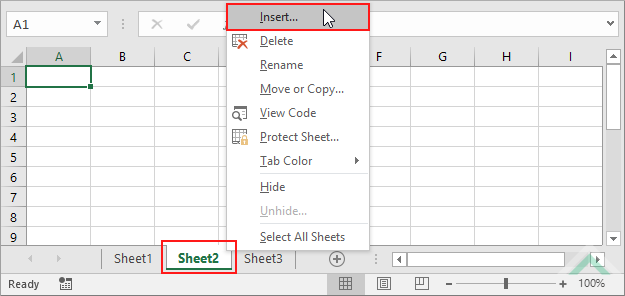 |
| 3. Select Chart and click OK. | 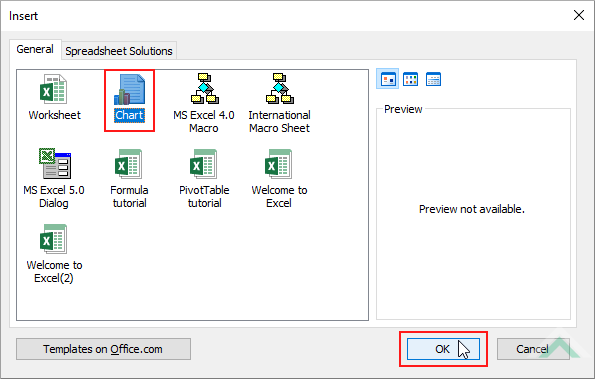 |
Charts.Add After:=Sheets(1)
'the 1 in Sheets(1) represents the first sheet in the workbook
End Sub
Charts: The Charts object represents all of the chart sheets in a workbook, excluding worksheets.
Sheets: The Sheets object represents all of the sheets in a workbook, including worksheets and chart sheets.
METHOD 2. Insert an Excel chart sheet after the first worksheet using VBA
VBA
Charts.Add After:=Worksheets(1)
'the 1 in Worksheets(1) represents the first worksheet in the workbook
End Sub
Charts: The Charts object represents all of the chart sheets in a workbook, excluding worksheets.
Worksheets: The Worksheets object represents all of the worksheets in a workbook, excluding chart sheets.
PREREQUISITES
Minimum Number of Worksheets: The workbook has at least one worksheet.
METHOD 3. Insert an Excel chart sheet after the first chart sheet using VBA
VBA
Charts.Add After:=Charts(1)
'the 1 in Charts(1) represents the first chart sheet in the workbook
End Sub
Charts: The Charts object represents all of the chart sheets in a workbook, excluding worksheets.
PREREQUISITES
Minimum Number of Chart Sheets: The workbook has at least one chart sheet.
NOTES
To insert a chart sheet after the first sheet using this shortcut you will need to have the second sheet selected when actioning this shortcut, given the shortcut inserts a new chart sheet in front of an active sheet.
This tutorial explains and provides step by step instructions on how to insert a single chart sheet after the first sheet using Excel, VBA and Shortcut methods.
Excel Methods: Using Excel you can insert a new chart sheet after the first sheet with a sheet option. The sheet option will insert a chart sheet before an active sheet, therefore, to insert a chart sheet after the first sheet we would need to select the second sheet in the workbook and then use the sheet option to insert a chart sheet. This is shown in Methods 1 where we have selected the second sheet (Sheet2) and used the sheet option.
VBA Methods: Using VBA you can insert a new chart sheet after the first sheet, worksheet or chart sheet by referencing to a Sheets, Worksheets or Charts object, respectively. If you intend to insert a chart sheet after the first worksheet or a chart sheet you will need to have at least one worksheet or chart sheet, respectively, in a workbook.
Shortcut Method: Using a Shortcut you can instantly insert a new chart sheet after the first sheet by having the second sheet selected when actioning the shortcut.
ADDITIONAL NOTES
Note 1: Using the sheet or ribbon option, the new chart sheet will be inserted in front of the active sheet.
Note 2: Using the New sheet button, a new chart sheet will be inserted in after the active sheet.
