Student with highest mark
This example shows how to calculate the student with the highest mark from a list of students
Example: Student with highest mark
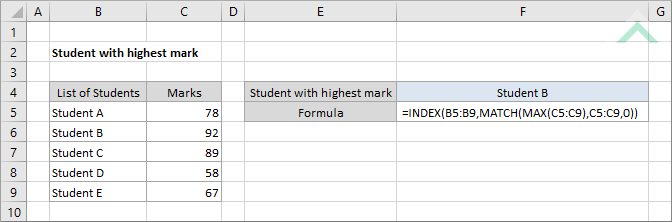
|
This formula can be used to calculate the student that has scored the highest mark from a list of students. This example assumes there are 5 students, who are listed in range (B5:B9) with the marks of each student listed in the column to the right in range (C5:C9).
|
EXPLANATION
This example shows how to calculate the student with the highest mark from a list of students. It uses a combination of Excel INDEX, MATCH and MAX functions to calculate the student with the highest mark.
This example shows how to calculate the student with the highest mark from a list of students. It uses a combination of Excel INDEX, MATCH and MAX functions to calculate the student with the highest mark.
If the list of students is greater or lower than the number of students that are used in this example you can insert or remove the students in column B and change the associated ranges of both the students and marks in the formula.
FORMULA
=INDEX(student_rng,MATCH(MAX(marks_rng),marks_rng,0))
=INDEX(student_rng,MATCH(MAX(marks_rng),marks_rng,0))
ARGUMENTS
student_rng: List of students.
marks_rng: The mark that each student, in student_rng, has scored.
student_rng: List of students.
marks_rng: The mark that each student, in student_rng, has scored.
APPLICATION
The calculation to identify the student with the highest mark that is shown in this example can be applied in an educational environment that has more than one student. Educational institutions such as Universities, Colleges, High Schools and others can apply this example if they want to identify the student that has scored the highest mark in a test or assignment.
The calculation to identify the student with the highest mark that is shown in this example can be applied in an educational environment that has more than one student. Educational institutions such as Universities, Colleges, High Schools and others can apply this example if they want to identify the student that has scored the highest mark in a test or assignment.
